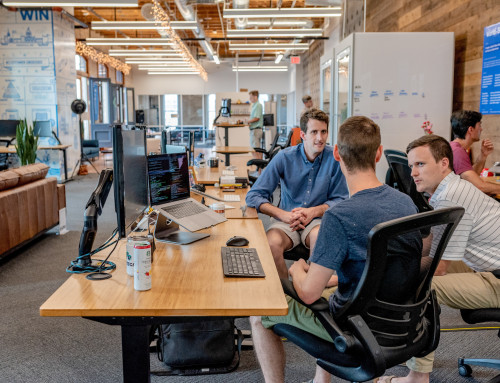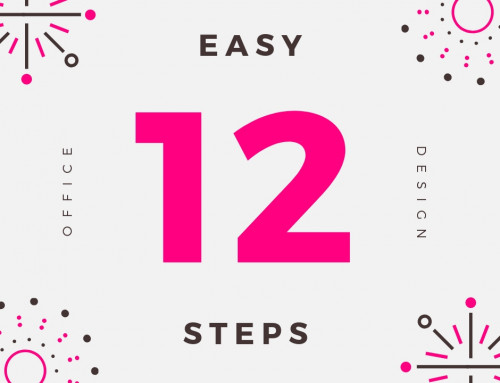How to setup desk/workstation
Prolonged work at a computer can lead to discomfort and longer term issues, so your posture and positioning is important. To minimise problems, try to incorporate the following 4 easy, ergonomic steps into your work environment.
Chair Setup
Your chair is your ergonomic “best friend” – it supports your back, bottom, and your posture. When you sit to perform a task, your spine is most comfortable when it’s in “neutral posture”, a slightly reclined sitting position.The following adjustments can help you maintain a neutral posture:
– Push your hips as far back as they can go in the chair.
– Adjust the seat height so your feet are flat on the floor and your knees are equal to, or slightly lower than, your hips.
– Adjust the back of the chair to a 100°-110° reclined angle, and make sure your upper and lower back are supported.
– Adjust the armrests so that your shoulders are relaxed. If your armrests are in the way, remove them.
For many people, it will feel a lot like sitting in a car. Your feet are on the floor in front of you, your hands are in your lap, and your shoulders relax as you lean back slightly. With your vertebrae stacked, your entire back moves as you breathe.
Keyboard and Mouse Placement
The keyboard should be positioned directly in front of you, keeping your elbows to your sides, and your arms at or below a 90-degree angle. This way, the muscle load is reduced and you’re not straining. Ideally your keyboard height should 3 to 7 cm above your thighs, which may mean employing a pull-out keyboard tray (if possible), or alternatively lowering your desk. The keyboard should ideally be positioned with a negative tilt, slightly down and away from you so that your arms and hand follow the downward slope of your thighs. Your keyboard and mouse should be shoulder-distance apart and as level as possible.
Position Your Screen(s)
Setting up your screen, or screens, doesn’t have to be complicated. If your screen is too far away, you’ll start doing something ergonomics experts like to call “turtling”, and you’ll find yourself extending to reach it. To find the ideal spot, sit back and extend your arm. The tips of your middle finger should land on your screen. If you have two monitors, set them up side by side with no gaps, placing the secondary monitor off-center. If you use both monitors equally, then center them both. Sit back and extend your arm and pan in an arch, your finger tip should almost always touch both monitors. Use the same logic when placing any other items such as document holders. To adjust the height, close your eyes and open them – your eyes should land on the address bar. If not, raise or lower the monitor(s) accordingly. You may also need to adjust the vertical screen angle and screen controls to minimize glare from overhead lights, lights and avoid reflections.
Position source documents directly in front of you, between the monitor and the keyboard, using an in-line copy stand. If there is insufficient space, place source documents on a document holder positioned adjacent to the monitor.
Take a Break
Once you have correctly set up your workstation there’s one final thing you should not forget: physical activity. No matter how perfect you have set up your working environment, prolonged static postures takes a toll on your body. To help you get through your day:
– Take short 1-2 minute stretch breaks every 20-30 minutes. Take a break at least once an hour to walk around the office or stretch for at least 5-10 minutes.
– Always try to get away from your computer during lunch breaks.
– Resting and refocusing your eyes periodically to help avoid eye fatigue. Look away from the monitor and focus on something in the distance periodically.
– Rest your eyes by covering them with your palms for 10-15 seconds.